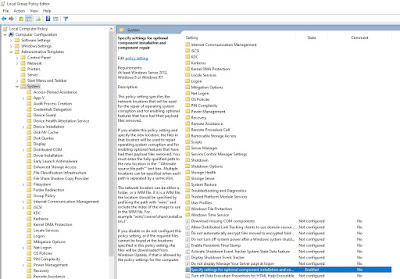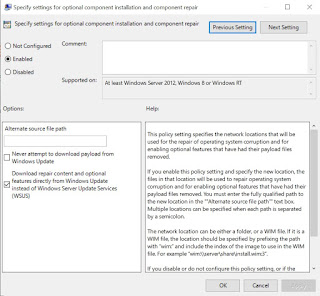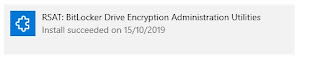In my case, the Sysprep shows running during the task sequence,
but the machine restarts immediately. Upon restart, the TS fails with the below
error
I have checked the setupact.log, but everything looks
alright except the below line.
WinMain:The sysprep dialog box
returned FALSE
So I have checked the setuperr.log and only found the
below lines
Error [0x0f0043] SYSPRP WinMain:The sysprep
dialog box returned FALSE
Error [0x0f0043] SYSPRP
WinMain:The sysprep dialog box returned FALSE
Error [0x0f0043] SYSPRP WinMain:The sysprep
dialog box returned FALSE
Most of the time, Sysprep fails due to one or more windows app.so
I always run the below command before the capture.
Get-AppxPackage
-allusers | where-object {$_.name –notlike "*calc*"} | where-object
{$_.name –notlike "*photo*"} | Remove-AppxPackage
The capture was still failing. I have double-checked by
running the below command and made sure that the windows apps are removed.
(Note: I haven’t removed any .net framework apps)
Run Get-AppxPackage -AllUser | Where PublisherId -eq
8wekyb3d8bbwe | Format-List -Property PackageFullName,PackageUserInformation
Below is what I did to fix my issue with Sysprep.
Made sure Windows is
up to date by running windows update.
Updated Java to the latest
version
Checked the registry
Sysprep registry keys (In My case CleanupState DWord was missing)
HKEY_LOCAL_MACHINE\SYSTEM\Setup\Status\SysprepStatus\CleanupState\
Set to value: 2
HKEY_LOCAL_MACHINE\SYSTEM\Setup\Status\SysprepStatus\GeneralizationState\Set
to value: 7
HKEY_LOCAL_MACHINE\SOFTWARE\Microsoft\WindowsNT\CurrentVersion
\SoftwareProtectionPlatform\SkipRearm
Set to value: 1
Delete the Sysprep
Panther folder (C:\windows\system32\sysprep\panther)
Restarted the
machine and after the restart, the Sysprep ran successfully in Task Sequence.